Using a Pressbooks e-Book
Welcome to the world of electronic textbooks, often referred to as e-books, e-textbooks, or webbooks. This particular e-book has been created using the Pressbooks platform, which fully supports the Open Educational Resources (OER) endeavor and Creative Commons (CC) licensing. If this is your first time using a Pressbooks e-book, this chapter provides basic information on navigation, download options, and special features specific to this e-book.
An Open Educational Resources (OER) endeavor is a coordinated effort to develop, share, and promote the use of freely accessible, openly licensed educational materials that can be used, adapted, and redistributed by anyone. These initiatives aim to reduce student costs, improve access to quality learning, and support faculty in customizing content to their pedagogical needs. OER endeavors typically involve collaboration among educators, institutions, and libraries, and are supported by platforms like Pressbooks, OpenStax, and OER Commons. By enabling legal reuse and adaptation through open licenses (such as Creative Commons), OER efforts foster equity, innovation, and sustainability in education.
Basic Navigation
There are multiple ways to navigate through an e-book, either from the main title page or within the e-book itself. You don’t have to register or have login credentials to use an e-book! Starting from the title page, you can read the e-book on page 1 using the “Read Book” button. This is like opening a physical book to the first page! You can also scroll down to see all the e-book’s contents and go directly to any section or chapter by clicking on the chapter or section title. Some chapters may have a “lock symbol” next to them, indicating that they are not publicly visible on the internet or password-protected; for example, they may be designated for use by ERAU classes only. If you are an ERAU student and think you should have access to the content but do not, please contact Dr. J. Gordon Leishman for more information on how to proceed or to gain access.
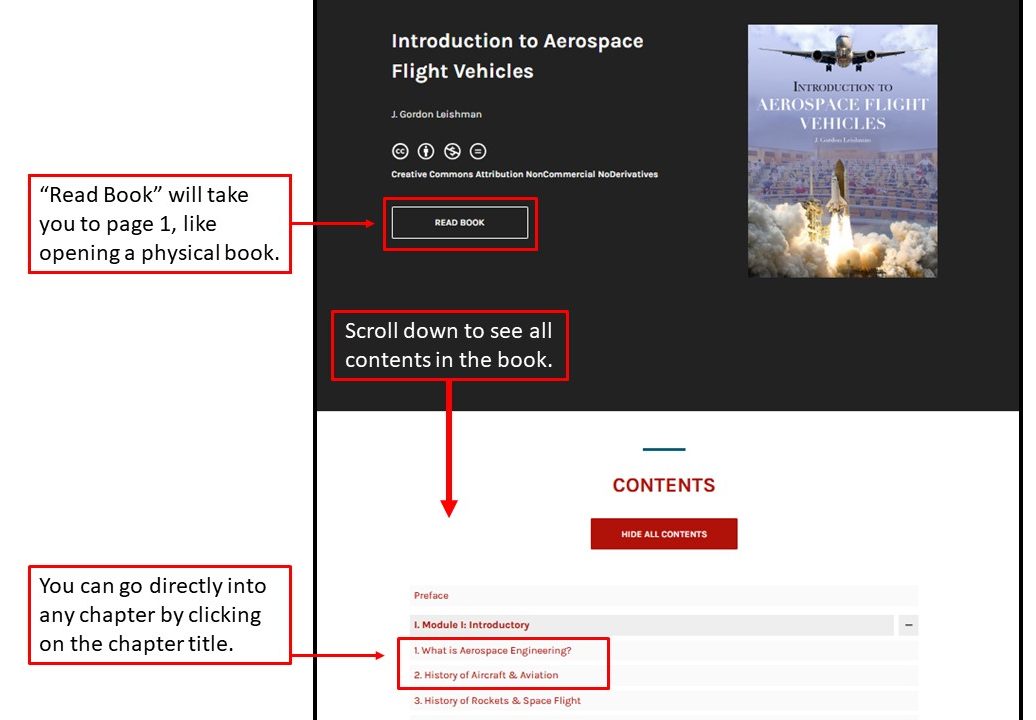
Once inside an e-book, you have a few other options for navigation. You can return to the title page by selecting the e-book’s title or see all book contents using the “Contents” drop-down in the upper left corner. For example, clicking on any chapter or section title on the title page will take you to that part of the e-book. Finally, you can use the navigation bar at the bottom of the page to move forward and backward through the e-book (similar to reading a physical book in sequence).
Sections with headers or subheads in red are suitable for more advanced students. For students taking AE201 at ERAU, these parts are separate from the formal course material and from an examination perspective. However, all students should still pay attention to the content, as it will likely provide a broader perspective on the course material.
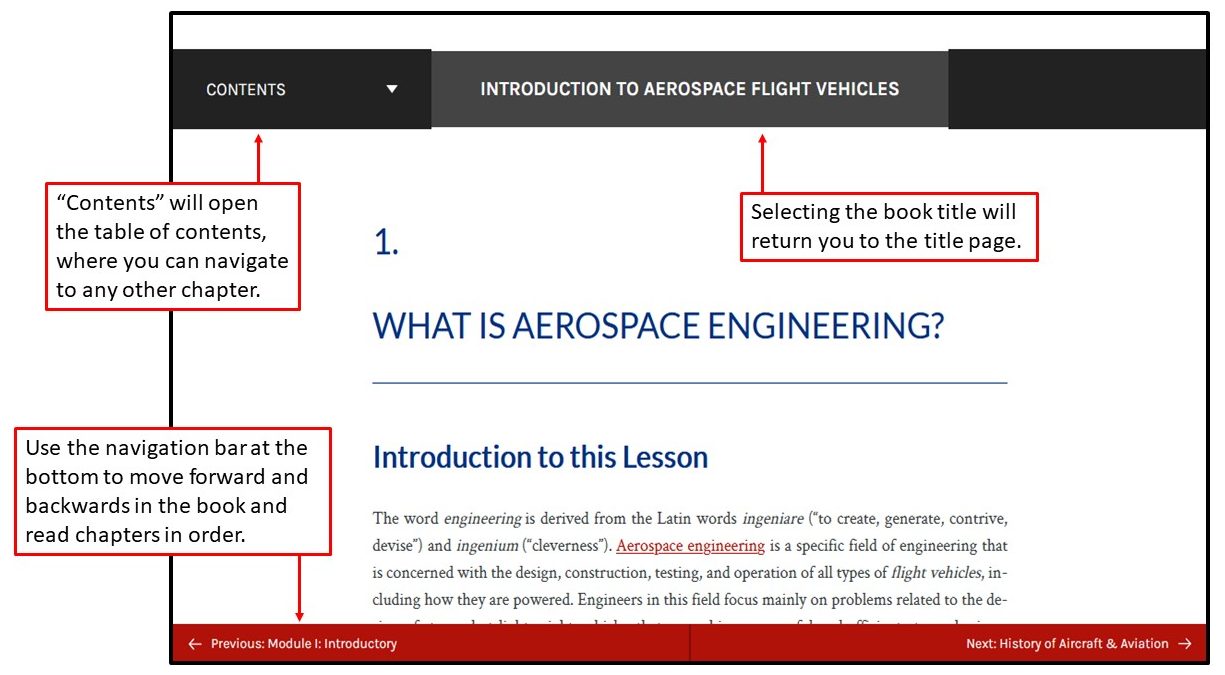
Download Options
This e-book may be available to download in various formats, such as a .pdf for offline reading or other uses. You can return to the e-book’s title page to view the available download formats. Additionally, download options will be available in a drop-down menu under the e-book’s cover image. Some interactive features are only visible in web-enabled versions of this e-book. Therefore, components removed in offline formats should be replaced with a warning and a link to the online-only content.
Search Feature
Above the e-book’s title, a search box with a magnifying glass symbol or a menu button resembling three parallel lines will be located in the upper right corner of the e-book. The search function will be available if you open the drop-down menu. This then provides a full-text search of the e-book, returning the chapters where the word appears. Put the term in quotations if you need to find a specific phrase. For example, “lift capability” will search for the phrase rather than the words “lift” and “capability” separately.
Special Features in this e-book
This eBook features unique content optimized for use within the eBook version.
- Links: This e-book has been enhanced with links to other web pages and resources. These are designed to enrich your learning of the material and provide additional content. Generally, additional content outside this e-book is not owned or maintained by ERAU, the e-book author, or your instructor.
- H5P Activities: This e-book includes interactive quizzes using the H5P software package. They are only available in the e-book version.
Errors & Corrections
Because this is an e-book, it is possible to address any errors that may have arisen after publication rather quickly. If you have any corrections to suggest, please submit them to LeishmanEbook@gmail.com. Such errors may include:
- A typographical error.
- A broken URL link.
- Needed addition(s), such as for clarification or deeper learning.
- Factual inaccuracy in content.
- Incorrect calculation or solution.
- General/pedagogical suggestion or question.
Copyrighted Content
This e-book contains copyrighted material that the copyright owners may not have specifically authorized. In all good faith, the e-book author, J. Gordon Leishman, believes that reusing these materials constitutes academic “fair use” as described in Section 107 of the Copyright Act. Users of this e-book who wish to use any copyrighted material beyond that authorized by the fair use doctrine for academic purposes must refer to and obtain permission from the copyright owner(s) of the original content. Unless noted otherwise, all figures used in the text are the intellectual property of J. Gordon Leishman and are licensed for use by others under a Creative Commons Attribution 4.0 International license.

