How to Use an Eagle Pubs Webbook
Welcome! This eBook has been created using the PressbooksEDU platform. If this is your first time using a Eagle Pubs or Pressbooks webbook, this section will provide some basic information on navigation, download options, and special features in this particular book.
Please note: You do not have to register or have login credentials to use this webbook! Eagle Pubs books are open access, so any login request is to access administrative features.
Basic Navigation
There are multiple ways to navigate through a webbook, either from the main title page or within the book. If a particular chapter has been embedded into Canvas, some navigation options may not be visible, but they will appear if opened in a new tab.
Starting from the title page, you can start reading the book on page 1 using the “Read Book” button. This is like opening a physical book to the first page. You can also scroll down to see all contents of the book and go directly into any section or chapter by clicking on the chapter or section title.
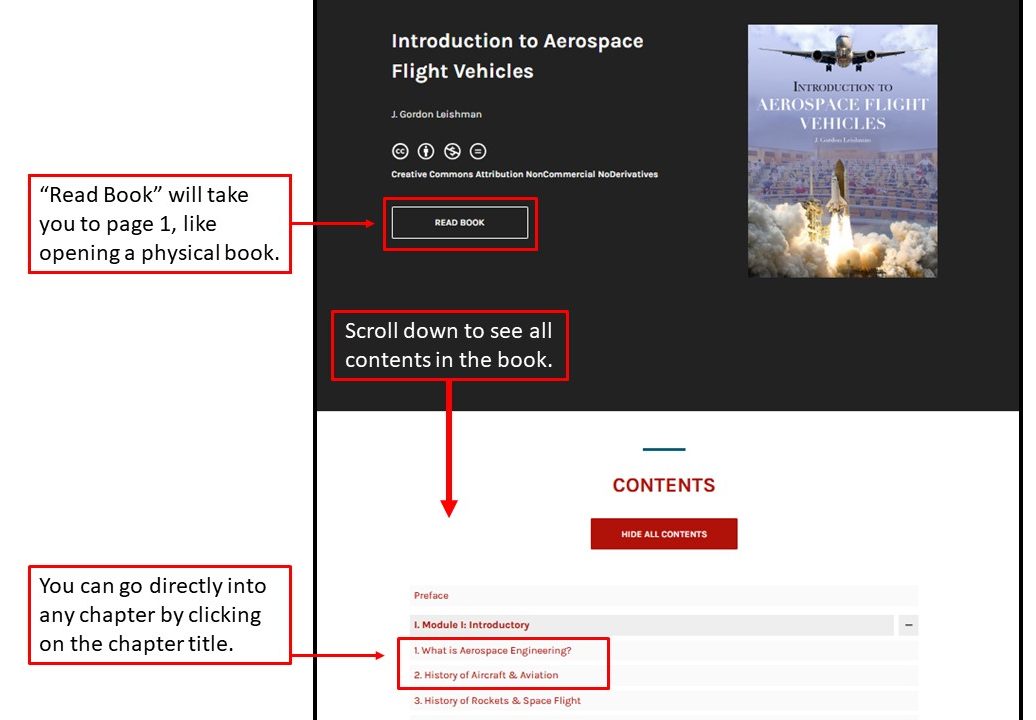
Once inside a webbook, you have a few other options for navigation. You can go back to the title page by selecting the book’s title or see all contents of the book using the “Contents” drop-down in the upper left corner. Like on the title page, clicking on any chapter or section title will take you to that part of the book. Finally, you can use the navigation bar at the bottom of the page to move forward and backward in the book (like flipping the page in a physical book).
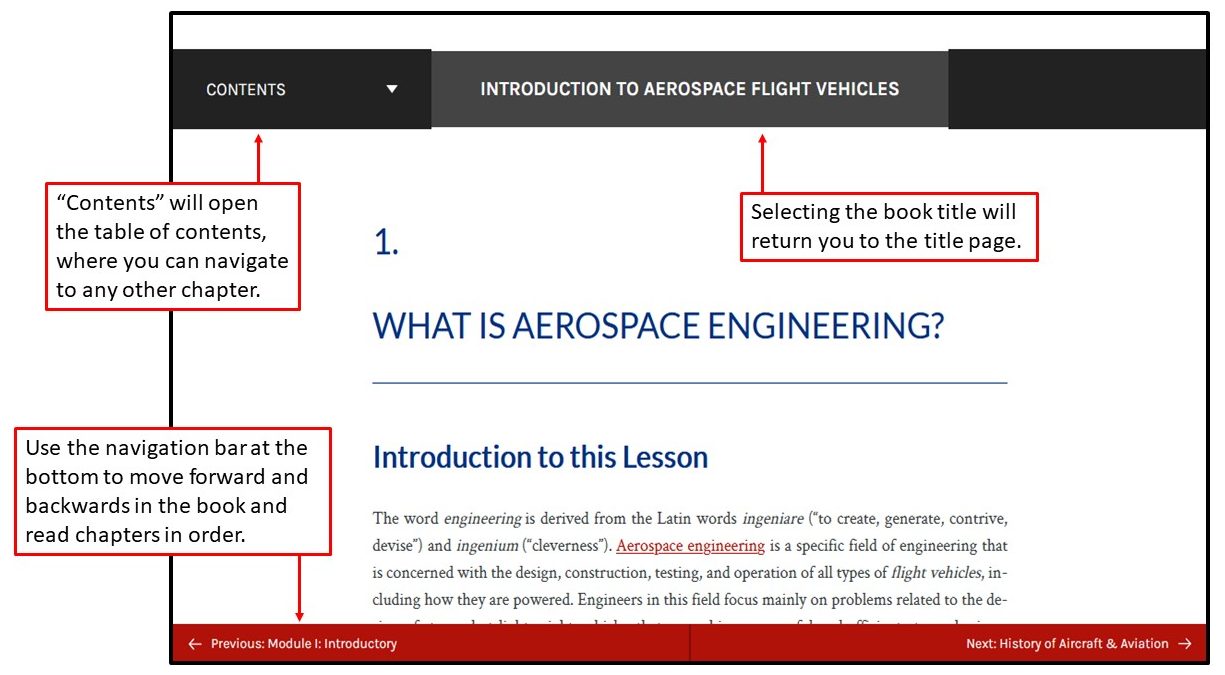
Download Options
This book may be available to download in various formats, such as a PDF or epub for offline reading. You can return to the book’s title page to see what formats are currently available for download. If enabled by the authors, download options will be available in a drop-down under the book’s cover image.
Some interactive features are only visible in web-enabled versions of this book. Therefore, components removed in offline formats should be replaced with a warning and link to the online-only content.
Search Feature
Above the book’s title, there will be a search box with a magnifying glass symbol or a menu button that looks like three parallel lines in the upper right of the webbook. The search function will be available if you open the drop-down menu. This search provides a full-text search of the book and will return the chapters where the word appears. Put the term in quotations if you need to find a specific phrase. For example, “lift capability” will search for the phrase rather than the words “lift” and “capability” separately.
Special Features In This Book
This textbook includes some unique features that only work, or work best, within the webbook version.
- Multimedia: Some chapters in this book include videos or podcasts, which require internet access to use.
- H5P activities: This book includes interactive elements using a program called H5P. These are only available in the webbook version of the text. Offline versions of the information in these H5P elements has been added when possible.

